This version is superseded. Click here to view the latest guide.
PURPOSE
This document contains detailed procedure for setting up an account centre SSI group.
WHY IS THIS IMPORTANT?
These steps allow a user to group accounting centre SSIs for reporting, forecast consolidation and bank sweeping purposes.
PROCEDURE
There are two types of Accounting Centre SSI Group set up:
1.1 Creating Standard Accounting Centre SSI Group
- To create a standard accounting centre SSI group, select Set Up > Settlement Instructions. This screen displays.

- Click on SSI Group. The Accounting Centre SSI group screen launches.

- Click on New Group and the New Accounting Centre SSI Group screen displays.

- Choose SSI-AcctCntr – Standard from the dropdown in the SSI Group Type field. Then, type in the preferred Short Name. Long Name and Description fields are optional and will default to the Short Name if not filled out.
- Click Save.
- The Accounting Centre SSI Group screen appears with the new group created.

- Tick the check box beside the new group name. Click Approve.
- The new accounting centre SSI group is approved.
1.2 Assigning Members to the Accounting Centre SSI Group
- To assign members, click on the name of the new SSI group. The Amend Accounting Centre SSI Group screen will be displayed.

- Click on Assign Member.
- Choose the preferred entity in the Entity drop down shown below. In this example, TFS-SG will be selected.
- Click Refresh and the list of accounting centre SSIs are displayed.

- Select the accounting centre SSI to assign by clicking on Add. All those added will be moved to the right side.

- If you want to remove an accounting centre SSI added, click on Remove and it will be moved back to the left side of the screen.
- Click Save.
- Click on Back button to go back to the Accounting Centre SSI Group main screen.

- Tick on the check box beside the short name of the new entry, and then click Approve. The accounting centre SSIs are now assigned to the accounting SSI group.
2.1 Creating Accounting Centre SSI Group- Bank Sweep
- From the Accounting Centre SSI Group menu, click New Group.
- In the next screen, choose SSI-AcctCntr – Bank Sweep from the dropdown.

- Input the short name, this is mandatory.
- Type in the long name and the description. This is optional and will default to the Short Name if not filled out.

- Click Save.
- This set up needs approval. Click the tick box besides N in the group recently created.

- Click Approve.
2.1 Maintaining Accounting Centre SSI Group- Bank Sweep
- To maintain the bank sweep accounting centre SSI group, click on the group short name to maintain. In this example, the recently created group will be selected.

- In the next page, add the SSI by clicking the plus sign.

- A drop down will be displayed in the Entity/SSI column and a tick box will be found under the Master column.

- Select the Entity/SSI from the dropdown. You can add multiple items. Note that the first SSI determines the currency of the SSI Bank Sweep group. For the next SSI, the system will restrict the selection based on the currency of the first SSI. Note that you cannot add a SSI that is already in the other SSI Bank Sweep Group.
- Choose which SSI will be the Master. There can only be one master SSI.

- Click Update.
- Approve the changes by ticking the checkbox besides N in the recently updated SSI group. Then click Approve.
FREQUENTLY ASKED QUESTIONS
FAQ01. I can’t create a new accounting centre SSI group.
Access rights are required to create a new SSI group. Please speak to your administrator to grant you rights 10728.
RELATED INFORMATION
Assign Accounting Centre SSI to Groups
CHANGE HISTORY

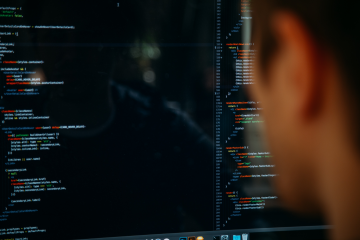




0 Comments